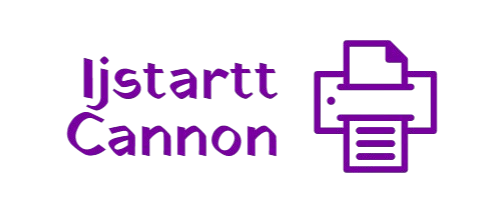If a print job is stuck in the queue, it can be frustrating, but there are steps you can follow to clear it. Here’s a guide to help you fix print jobs that are stuck in the print line:
1. Cancel the Stuck Print Job
- Open the Devices and Printers menu on your computer.
- Right-click on the printer that’s having issues and select See what’s printing.
- In the print queue, find the stuck job, right-click it, and select Cancel.
- If it doesn’t clear, try restarting your computer and attempting this step again.
2. Restart the Print Spooler Service
The Print Spooler is a service that manages print jobs. Restarting it can often fix the problem.
- Press Windows + R to open the Run dialog, type
services.msc, and press Enter. - In the Services window, scroll down to find Print Spooler.
- Right-click Print Spooler and select Restart.
- Go back to the print queue to see if the job has cleared.
3. Manually Clear the Print Queue
- Stop the Print Spooler service as above.
- Open the File Explorer and navigate to
C:\Windows\System32\spool\PRINTERS. - Delete all files in this folder (these are pending print jobs).
- Go back to the Services window, right-click Print Spooler, and select Start.
4. Reinstall the Printer Drivers
If the issue persists, reinstalling the printer driver might help:
- Open the Devices and Printers menu, right-click your printer, and select Remove device.
- Go to the manufacturer’s website, download the latest drivers for your printer, and install them.
5. Check for Windows Updates
Sometimes a Windows update can fix compatibility issues with printers. Ensure your operating system is up-to-date:
- Go to Settings > Update & Security > Windows Update and check for updates.
6. Use the Printer’s Built-In Tools
Some printers come with troubleshooting software or have built-in diagnostics accessible through their menu or app. Try running these tools to see if they detect any issues.
After completing these steps, your printer should be able to process jobs smoothly. If the issue continues, it could be a hardware issue or a more complex software problem requiring professional assistance.